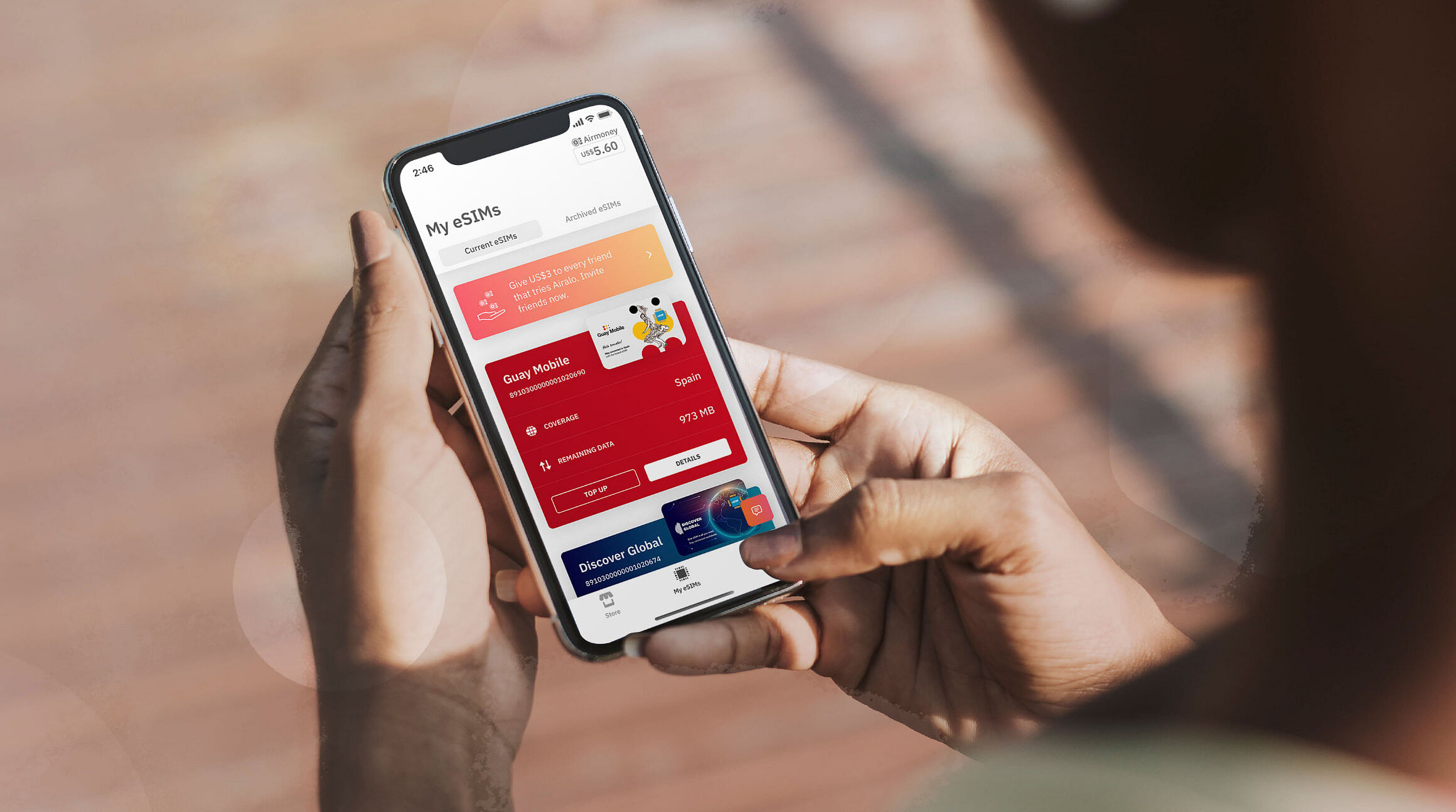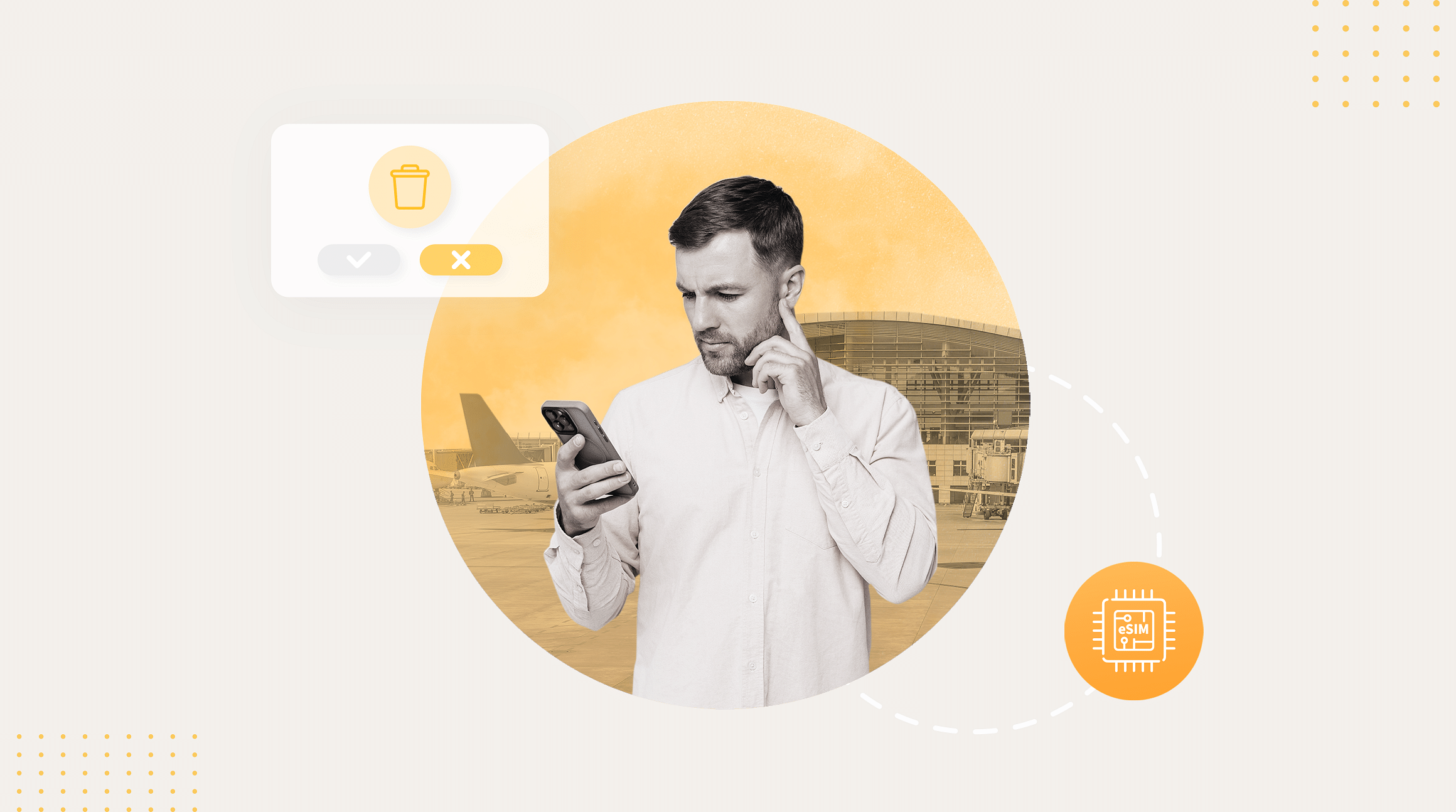
How to Delete an eSIM From Your iPhone or iPad (And Why You Might Need To)
Picture this: You've just returned from an amazing trip abroad. Your eSIM was a lifesaver, but now that you're home, it's not active anymore, and you've already got a new eSIM for your next adventure. So, what do you do with that old one? If you're wondering how to delete eSIM from your iPhone or iPad, you're in the right place.
Let's break down how to erase your eSIM and when you might need to — plus, we'll include tips on activating a new eSIM on your iPhone and getting everything set up smoothly.
Why Would You Want to Delete Your eSIM?
There are several reasons you may want to delete eSIM from iPhone or iPad:
- You've transferred the eSIM's data plan or phone number to another device and no longer need it on your current iPhone.
- You're selling, trading in, or giving away your device, and you want to wipe the eSIM from your iPhone or iPad.
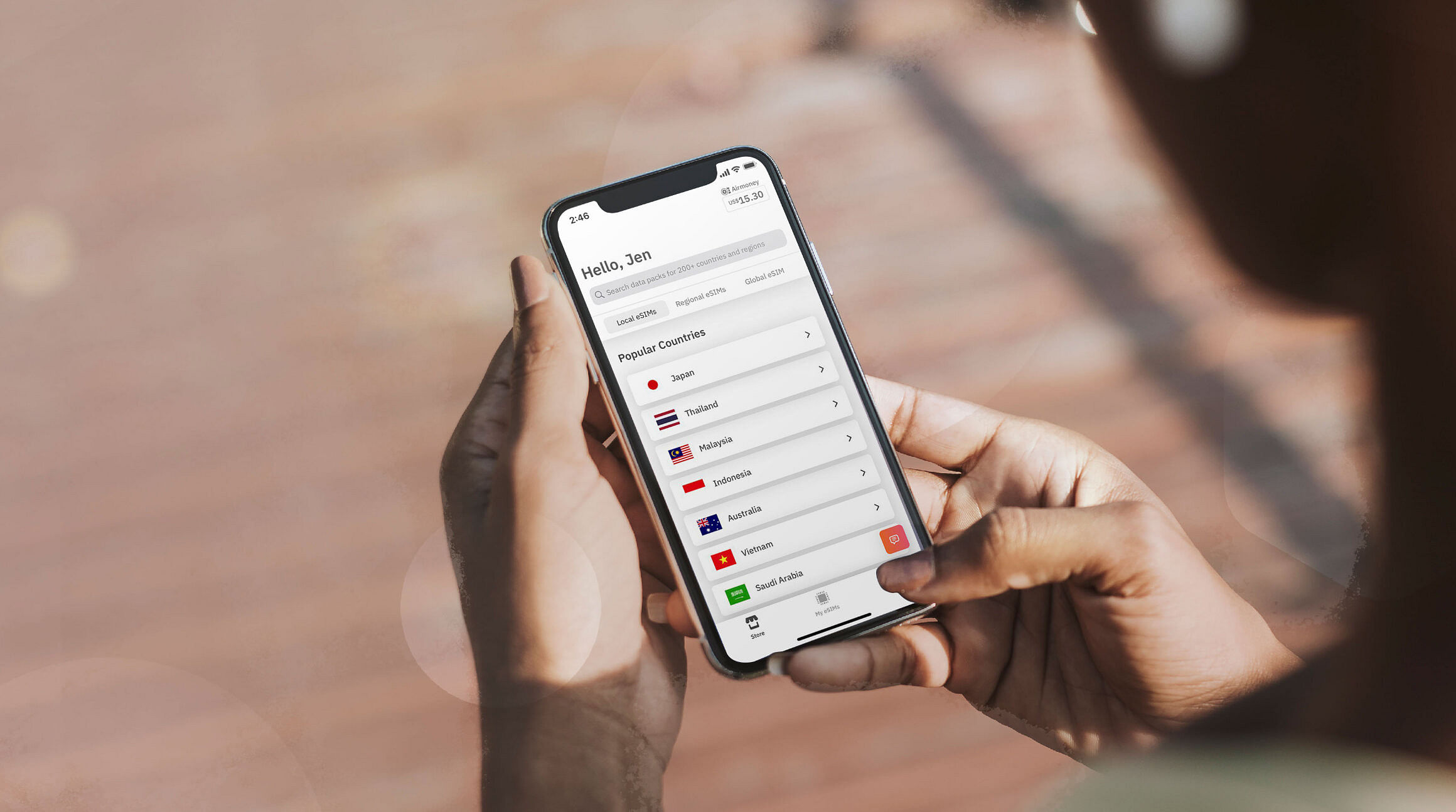
How to Delete an eSIM from Your iPhone or iPad
First, be sure you're certain you want to delete the eSIM from your device. Most eSIMs can only be installed once, which means you won't be able to reinstall or reactivate once you've deleted your eSIM plan. If you think you may need the eSIM again in the future, consider deactivating instead of deleting.
Now that you've considered your options, here's how to delete an eSIM from your iPhone or iPad in a few easy steps:
- Open Settings on your iPhone.
- Tap Cellular (or Mobile Data in some regions).
- If you only have one plan, tap Delete eSIM.
- If you have multiple plans, select the plan you want to delete, then tap Delete Plan.
That's it! Your eSIM is erased.
If you need additional help, watch the step-by-step video:
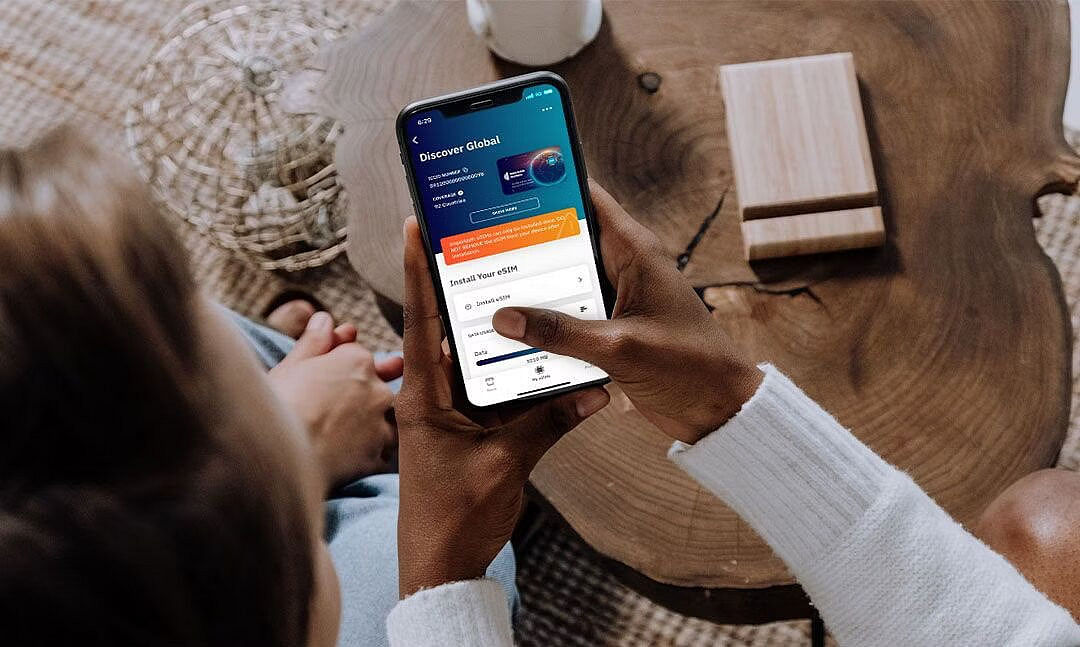
How to Set Up a New eSIM on your iPhone
If you're traveling to a new region, no problem! Here's how you can activate a new eSIM on iPhone:
Step 1: Buy a New eSIM
- Go to Airalo's website or download the Airalo app
- Choose an eSIM for the destination you're traveling to.
- Consider details like how long you'll be there, how much data you need, the eSIM's validity period, and the eSIM's price.
- Purchase your selected eSIM.
Step 2: Install Your New eSIM
- First, ensure you have a stable Wi-Fi connection so the installation process doesn't stall out.
- On your iPhone, go to Settings.
- Tap Cellular or Mobile.
- Tap Add Cellular Plan or Add Mobile Data Plan.
From here, you can add your new eSIM directly, via QR code, or manually:
- Direct: Go to the Airalo app and follow the step-by-step prompts to install your eSIM.
- QR Code: Scan a QR code to start the installation process.
- Manual: Enter your eSIM details manually in your device's Settings section.
Step 3: Activate Your New eSIM
First, be sure you're aware of your eSIM's validity period policy. There are two types of activation policies:
- eSIMs that activate when you connect to a supported network: Most eSIMs will activate when you turn on your eSIM line and connect to a supported network at your destination. Once you connect, your validity period will begin, and you can start using your eSIM data.
- eSIMs that activate upon installation: Some eSIMs will activate immediately upon installation – even if you haven't left home. For eSIMs that activate immediately, we recommend installing them just before you travel so you can make the most of your eSIM data.
You can find the activation policy in your eSIM's Additional Information section:
- Open the Airalo app.
- Select the eSIM you wish to purchase.
- Tap BUY NOW to view its details (you don't need to purchase the eSIM just yet).
- Scroll down to Additional Information.
- Read the Activation Policy.
Once you understand the details of your eSIM's validity period, you're ready to complete eSIM activation on your iPhone or iPad. Just follow the instructions in the Airalo app to install the eSIM on your device. Need help? Learn more about eSIM installation for iOS devices here.
Important: Erasing All Content and Settings
If you're wiping your entire iPhone or iPad — say, for a trade-in or a clean start — you'll be asked whether to erase the eSIM along with everything else or keep it. Make the choice based on your needs.
Trying to reset your iPhone or iPad without losing your eSIMs? Follow our step-by-step guide.
Benefits of Using an Airalo eSIM
eSIMs have many benefits over traditional SIM cards, such as instant travel connectivity and more. Using an eSIM from Airalo comes with many benefits, including:
- No roaming fees. Airalo eSIM plans are prepaid. You'll only pay for the data you purchase upfront or top-up along the way.
- You aren't tied to a specific carrier. You can choose the eSIM data plan that best suits your needs and easily switch plans as you travel.
- Connect like a local. Airalo works with local providers to ensure you get the best prices and service during your trip.
- 24/7 support. Our support team is available 24/7, so you can get the assistance you need, no matter your time zone.
- Find an eSIM for your next trip on the Airalo website or Airalo app (App Store | Google Play Store).
FAQs
How does Airalo work? Airalo provides eSIMs that allow you to access mobile networks without needing a physical SIM card. Purchase an eSIM plan through the Airalo app, install it on your device, and start using data immediately.
How to activate Airalo eSIM? Activation is simple. After purchasing a plan, follow the instructions in the Airalo app to install the eSIM on your device. Once installed, it will activate automatically.
Is my phone compatible with Airalo eSIM? Airalo eSIMs are compatible with most modern smartphones. Check the list of compatible devices.
What if my Airalo eSIM isn't working? Airalo's customer support is available 24/7 to assist you. You can contact support through the app or website for immediate help.