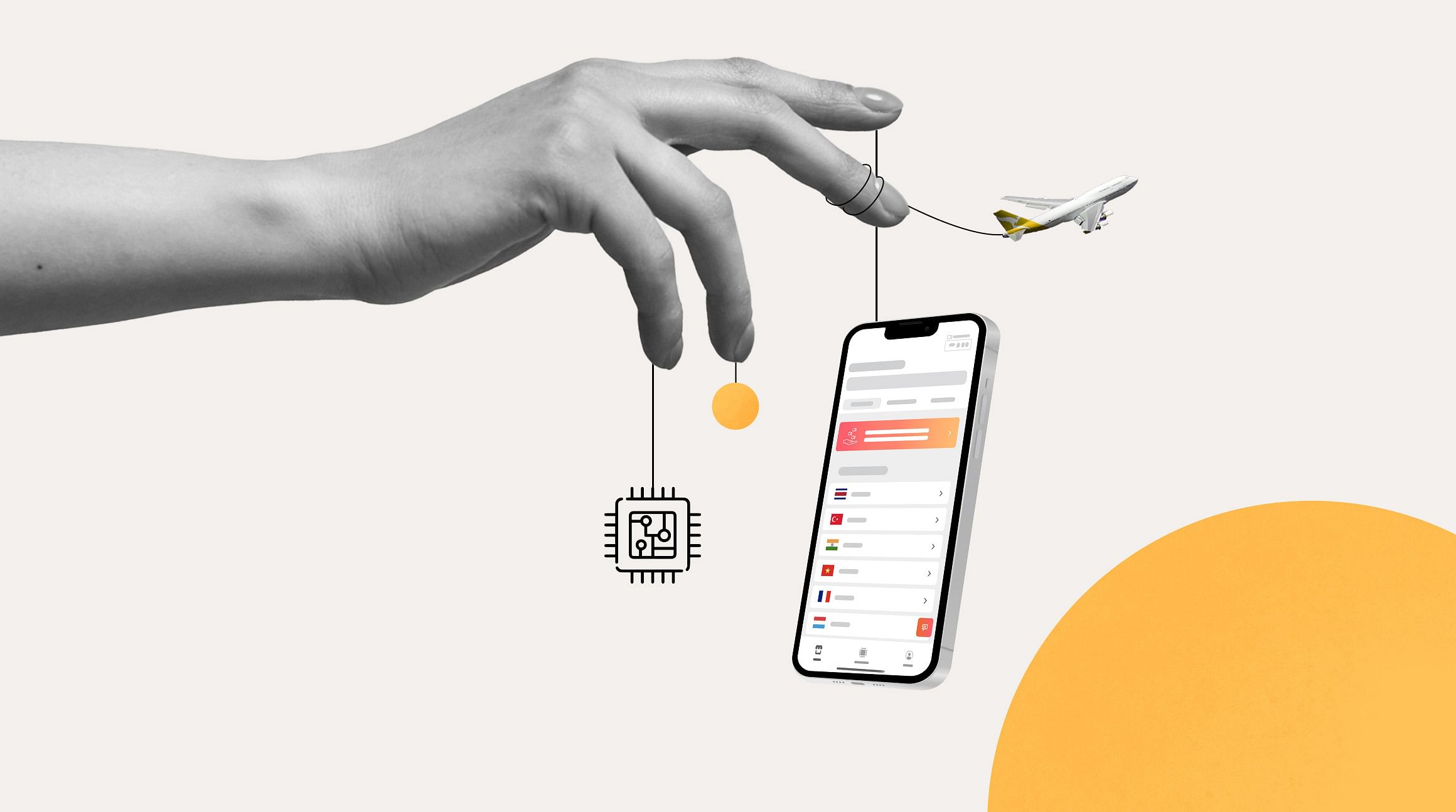
Ready to use your iPhone's eSIM but don't know where to start? We've got you. eSIMs are the next big thing in global connectivity. And if the eSIM-only iPhone 14 is any indication, they're set to become the SIM standard. In this guide, we'll teach you the ins and outs of using an eSIM on iPhone, from checking if your smartphone is eSIM-compatible to installing an eSIM on your Apple device.
You'll learn:
- What is an eSIM?
- Which iPhones are eSIM-compatible?
- How many eSIMs can an iPhone have?
- How to set up an eSIM on iPhone
- How to turn an eSIM on and off
- When to remove an eSIM from your iPhone
- Benefits of using an Airalo eSIM
What Is eSIM on iPhone?
An eSIM is an embedded SIM — a reprogrammable chip that's built into your iPhone during manufacturing. Like a physical SIM, an eSIM identifies you as a mobile subscriber and gives you access to a carrier's network.
The difference is that an eSIM works 100% digitally. There's no need to remove or insert a SIM card to stay connected. Instead, you can install an eSIM profile on your iPhone and instantly connect to a mobile network.
Which iPhones Have eSIM?
The first Apple phones to support eSIM technology were the iPhone XS, iPhone XS Max, and iPhone XR, released in 2018. iPhones released since have been equipped with a SIM tray and eSIM, with the exception of the eSIM-only iPhone 14 in the United States.*
You can jump into your iPhone's settings to find out if it's eSIM-compatible. Here's how:
- Go to Settings > General > About.
- Scroll down to Available SIM (iOS 15 or later) or Digital SIM (earlier iOS versions).
- If your phone supports eSIMs, you'll see a 15-digit IMEI number.
*Whether your device is eSIM-compatible depends on your mobile carrier and the country or region where you purchased your iPhone. If you aren't sure, we recommend contacting your provider to find out.
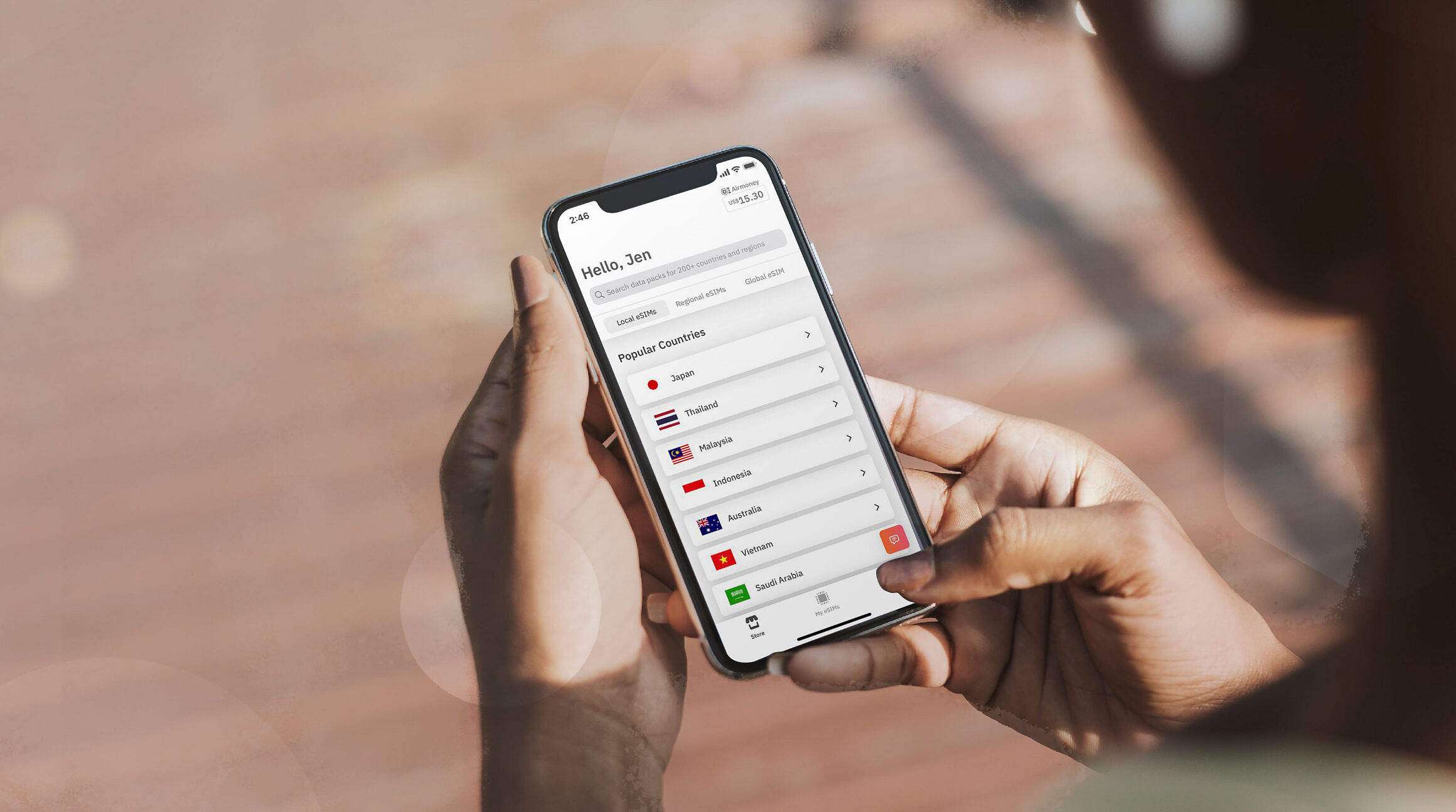
How Many eSIMs Can iPhone Have?
You can install up to eight eSIM profiles on most iPhones and have two active simultaneously. Dual SIM technology makes this possible and allows you to use more than one SIM and/or eSIM at a time.
With a Dual SIM iPhone, you can:
- Add a local eSIM plan to stay connected when you travel.
- Use one plan for voice and another for data.
- Keep separate business and personal numbers on the same phone.
How To Set Up eSIM on iPhone
There are three ways to set up an eSIM on iPhone:
- Use the Quick Transfer method to convert your existing SIM to an eSIM.
- Use the Carrier Activation method to activate a new eSIM from your carrier.
- Install an eSIM from a third-party provider (like Airalo!) for travel.
In this section, we'll give you step-by-step instructions for each one.
Quick Transfer: Convert SIM to eSIM
You can use Apple's Quick Transfer method if you're midway through a mobile contract and want to convert your physical SIM to an eSIM. Here's how to do it:
- Go to Settings > Cellular.
- Tap Convert to eSIM (if you don't see this option, your carrier doesn't support converting a SIM to an eSIM).
- Tap Convert Cellular Plan.
- Tap Convert to eSIM.
- Wait for your eSIM to activate.
- Remove your physical SIM (it will deactivate when the eSIM activates).
- Restart your iPhone.
Carrier Activation: Activate a New eSIM
Starting a new service agreement with a mobile provider? Your provider can use Apple's eSIM Carrier Activation method to assign an eSIM to your iPhone. Here's how it works.
If you're purchasing a new iPhone:
- Turn on your iPhone.
- Follow the step-by-step instructions to install an eSIM.
If you already have an iPhone:
- Scan the QR code provided with your service agreement.
- Follow the steps to install an eSIM.
If your new agreement replaces the plan on your physical SIM card, remove it and restart your iPhone to connect your eSIM.
Install an eSIM from Airalo
You can also buy and install an eSIM from a third-party provider like Airalo. This option's your best bet if you're planning a trip and want to stay connected abroad.
Airalo is an eSIM marketplace that provides affordable eSIM plans for 200+ countries and regions worldwide. You can purchase a plan, install an eSIM on your iPhone, and instantly connect to a mobile network at your destination.
Your iPhone must be carrier-unlocked to install an eSIM from a third-party provider. You can contact your carrier or follow these steps to find out if your iPhone is unlocked:
- Go to Settings > General > About.
- Scroll down to view the Carrier Lock section.
- If your device is unlocked, it will show "No SIM restrictions."
If your iPhone is eSIM-compatible and carrier-unlocked, you're all set to purchase an eSIM from Airalo! Here's how to get started:
- Download the Airalo app or visit the Airalo website.
- Buy an eSIM for your destination.
- Follow the step-by-step installation instructions.
- Turn on your eSIM when you arrive at your destination.
- Instantly connect to a local network.
 Unsplash
Unsplash
How To Turn an eSIM On and Off
You can store up to eight eSIM profiles on one iPhone, but how do you keep track? The first step is to label your eSIM plans in your iPhone settings. Follow these steps:
- Go to your phone Settings.
- Tap Cellular or Mobile Data.
- Tap your eSIM plan (usually your "Secondary" line).
- Enter a custom label and save.
You can turn your eSIM line on and off, depending on where you travel. Suppose you're traveling to Germany and have purchased a Germany eSIM. You can install it ahead of time and turn it on to connect to a mobile network when you arrive. Here's how:
- Go to your phone Settings.
- Tap Cellular or Mobile.
- Tap your eSIM line.
- Toggle on Turn On This Line.
- Toggle on Data Roaming.
When you return home from your trip, you can follow the same steps to turn off your eSIM line and switch back to your primary network.
When To Remove an eSIM From iPhone
If your eSIM plan has expired and you don't have plans to return to the destination, you can deactivate it to remove it from your iPhone. Here's how to do it:
- Go to Settings.
- Tap Cellular or Mobile.
- Tap your eSIM line.
- Select Remove Mobile Data Plan (it may say "Remove eSIM" or "Delete Mobile Plan," depending on your device).
Some eSIMs can only be installed once, so you'll want to be absolutely sure you don't need to use the eSIM again before deactivating it.
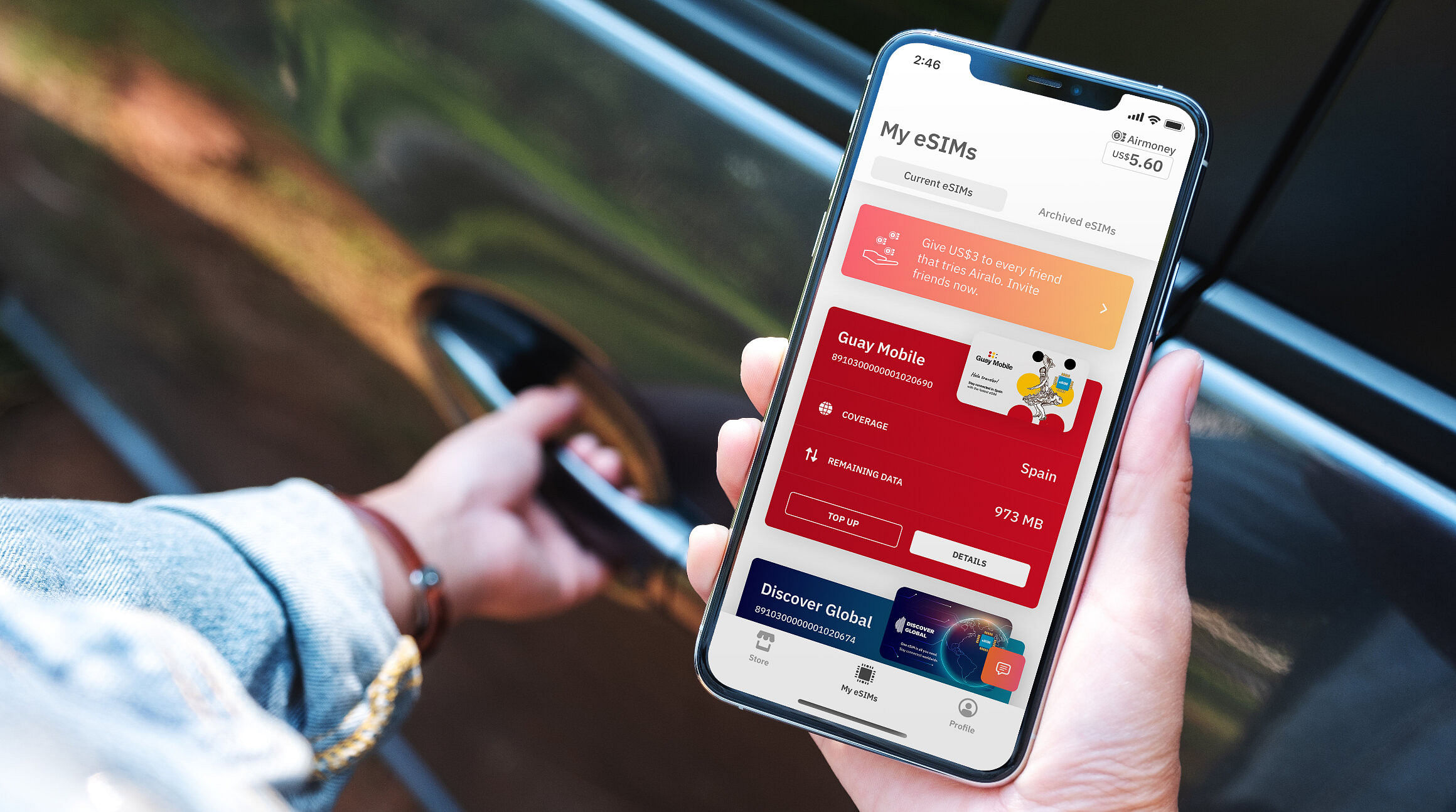
Benefits of Using an eSIM From Airalo on iPhone
There are several benefits of using an eSIM from Airalo on your iPhone — especially when you travel. Here's a closer look at a few of the advantages of installing an eSIM before you head abroad:
- Stay connected wherever you travel. Find eSIM plans for 200+ countries and regions worldwide.
- No roaming fees. eSIMs from Airalo are prepaid. You'll only pay for the data you purchase upfront or top-up along the way.
- Top up on the go. You can track and top up your eSIM data right from the Airalo app.
- Connect like a local. We work with local providers to ensure you get the best prices and coverage during your trip.
- Contact us 24/7. Our support team is available around the clock, and you can reach them via chat online and in the Airalo app.
- Earn cashback rewards. The Airalo Loyalty Program gives you cashback rewards for every eSIM purchase.
Ready to use an eSIM on iPhone? Visit the Airalo website to get an eSIM for your next trip.



